
Are you tired of using those hard-to-hear, screeching intercom speakers to deliver morning announcements? Are you looking to spice up your announcements and get your students actively involved in the production of morning news? Look no further than WeVideo.
Learn how to create high-quality video announcements using the built-in tools that WeVideo has to offer. Let’s explore how to organize your morning news announcements, how to create templates for fast and easy production, and what segments to include as part of your daily morning news show.
Recruiting your news team
You first want to decide which students you want to be a part of the broadcast and what roles you want your students to have. At my school, we send applications to all 5th grade students. The application mentions that they need to be good role models and maintain good grades. We then have them write a few sentences on why they would make good news anchors for our show on the Bulldog News Network (or BNN for short!).
Due to time constraints, our students participate in the anchoring of our news program and I do all the editing. If we had more time, or a before or after school news club, I would let them take on the editing as well.
Once we have our team, I set up a recording schedule. Three students come daily for about 15 minutes to record the news for the next day. These students participate for 3-4 weeks, then we rotate to a new group, giving as many students as possible the opportunity to develop their broadcasting and communication skills.
To make recording run smoothly, I operate with two monitors. On the first monitor, I have WeVideo open so students can see the countdown timer when recording video and audio (voiceover narration). The second "monitor" is my own laptop—I use the webcam for recording and also have a script open so that my students can face the camera and reference the script for each segment.
I like to record in chunks to make editing a bit easier and smoother. The only sections I combine are my anchor introductions and Pledge of Allegiance. I make sure to use a quality microphone ("Blue" Snowball) since students have a hard time projecting. It does a nice job picking up students' voices and limiting background noise.
Creating news segments
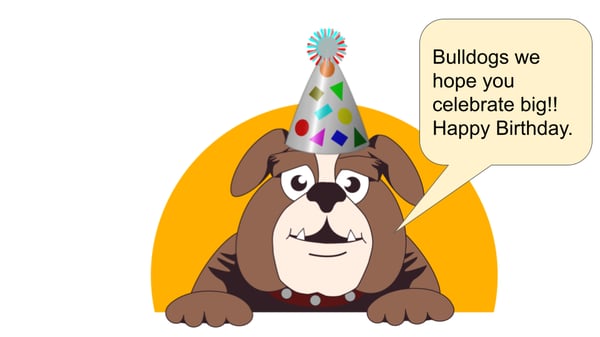 An example of a segment slide; our school mascot dressed in a birthday hat and used to celebrate students' birthdays.
An example of a segment slide; our school mascot dressed in a birthday hat and used to celebrate students' birthdays.
Up next is deciding what segments you want to have included for your morning news program. I use Google Slides to create segment slides that are included in our broadcast. After my segment slides are created, I download them as PNG, JPG, or PDF files and upload them to WeVideo.
For our announcements, we include:
- An introduction
- Pledge of Allegiance
- Moment of silence
- Birthdays
- Lunch choices
- Battle of Books (reading competition for students who qualify by reading a set number of books)
- Bulldog Spotlight (highlighting staff members throughout the year)
- Watchdog DAD (Dads sign up to volunteer in classrooms for a day)
- Closing message from our school principal
Creating news templates
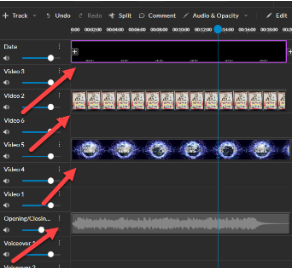
My news template in WeVideo, with multiple tracks included for combining text, video, and audio.
To save time and energy when editing, I created a template in WeVideo which allows me to easily insert (and re-use) segments that appear in every morning announcements broadcast. I start with my morning news intro. I include a scrolling date, picture of our Bulldog News Network poster, "Breaking News" video, and "Breaking News" audio clip. These come from WeVideo's built-in stock media library.
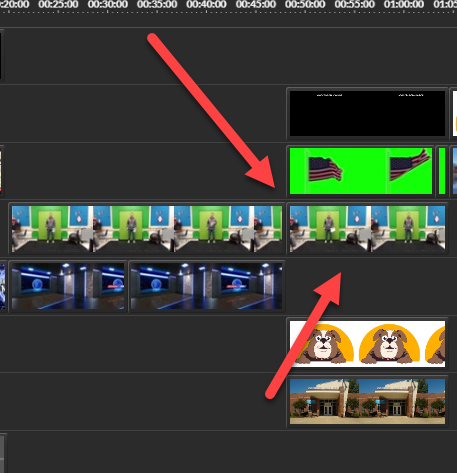
Green screen allows me to pair a waving flag with an image of our school during the Pledge of Allegiance, as well as place my students in a "real" newsroom!
The next segment is our anchor introductions and Pledge of Allegiance. I typically record the introductions and Pledge together, then split the video into two parts.
For the Pledge segment, I scale the video so students are heard but not shown.
For student introductions, we record in front of a green screen, then I use the stock library again to make it look like students are in a real newsroom!
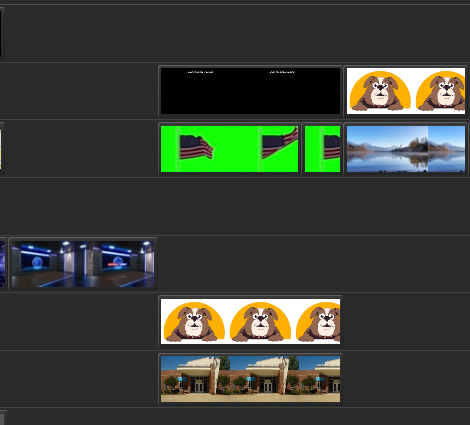
Segments as they appear on my editing timeline in WeVideo.
Birthdays, lunch choices, Battle of Books participants, Watchdog DAD, and the Bulldog Spotlight feature images and audio only. Images for this segment are placed on the timeline, then students record audio for each.
Our news show concludes with a video message from our principal, our motto, and some dramatic outro music.
Finalizing your news broadcast
When the editing is finished, I give my daily announcements a title. I choose to title them just with the date so I can easily find them later if needed.
Afterward, I export and generate a shareable link. You can export to other places too like Google Drive, YouTube, and Dropbox, but I find it easier to use a public link to quickly share with my staff, as well as paste it in our learning management system. This allows our substitute teachers, parents, and absent students the opportunity to view them.
And that's a wrap! Don’t deliver your announcements over the PA system anymore—give WeVideo a try and see how engaging your morning news program can be!
Try WeVideo free for 30 days
.png)