Online video trimmer
![]()
Use WeVideo’s free video trimmer to cut the length of your videos in seconds. Then quickly customize your clips with text, music, effects, and more.

How to use the video cutter
With WeVideo you can import video files from social sites or your own device. Videos must be one of these supported video types.
Drag and drop your video(s) and trim them while they upload to avoid any waiting. Click anywhere in your video, select the scissor icon and highlight the clip you want to remove then press delete.
Repeat step 3 to every video clip you want to trim, throw in some effects and music, then click Finish. Choose where you want to export and you’re done!
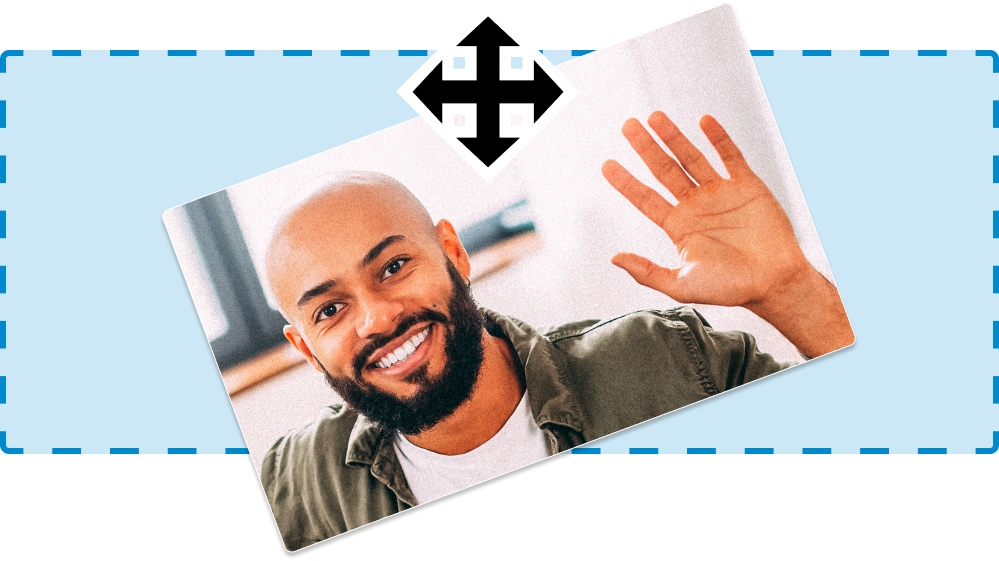
Why use WeVideo’s free video trimmer?
![Everything in the cloud]() Everything in the cloud
Everything in the cloud
No need to download software. All your videos live in the cloud and are available anywhere on any device.
![Add text & music]() Add text & music
Add text & music
With a library full of motion titles and music you can easily add flair to your video and make them more polished.
![Drag & drop]() Drag & drop
Drag & drop
Edit your videos without waiting for uploads to finish. WeVideo’s drag and drop function lets you start editing in seconds.
![Trim to the 1/100th of a second]() Trim to the 1/100th of a second
Trim to the 1/100th of a second
On your editing timeline, zoom all the way in to trim your video clip. Get your clip to the length and look you desire.
Free to start, endless options
Trimming videos is just the beginning. With WeVideo, unlock a deep toolbox of features that give you everything you need to create impactful video content. Plus, y’know, it’s free to get started…
Frequently asked questions
There are a lot of various video editors available, but WeVideo makes it easy for anyone to quickly edit large videos online, even if they have very little experience.
WeVideo supports 3GP, 3GPP, AVI, DIVX, DV, FLV, M4V, MJPEG, MKV, MOD, MOV, MP4, MPEG, MPG, M2TS, MTS, MXF, OGV, WEBM and WMV video files.
When you trim a video you increase or decrease the length of a clip, cutting a clip means turning them into sections and cropping changes the size of a clip. Learn more about the differences in our guide: How to Trim Video, Audio & Images.