- Home
- Video creation
- Screen recorder
Free online screen recorder
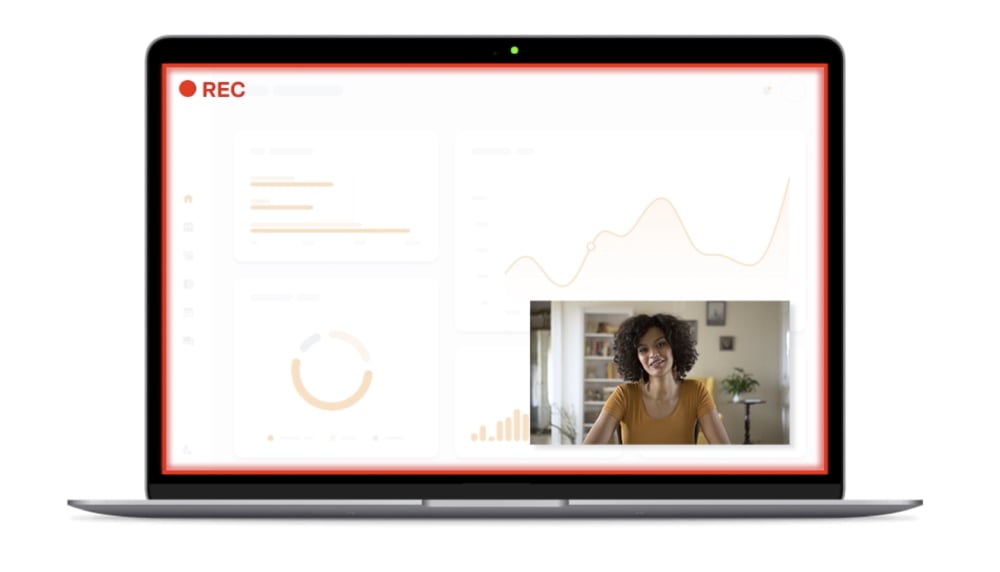
Record your screen for free, no app needed
From polished sales demos to quick video assignments for students, we make it as easy as hitting the record button.
Our screen recorder works directly from your internet browser without the need for any software, browser extension, or app. When you're done recording, save your file or export it directly to YouTube, Google Drive, and more. Still no app needed!
/Video%20creation/screen-recorder-record-for-free.webp)
So much more than a screen recorder
WeVideo may be an online screen recorder, but screen recording is just the start!
Take your audio and video recording to the next level with our built-in video editing options:
- Easily trim recordings and merge them together
- Customize with text and music — including 1M+ stock assets to choose from
- Add one-click transitions, motion titles, and effects
- Upload logos and brand assets (or save a Brand Kit to get 'em in there automatically!)
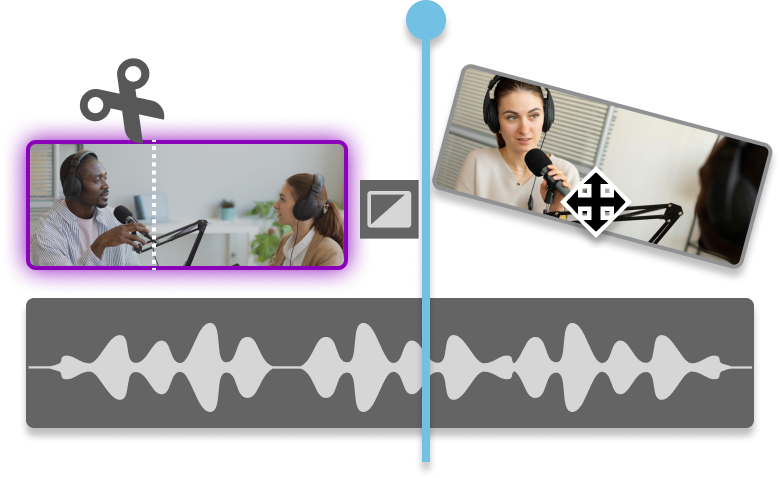
The go-to screen recorder for businesses & teams
Ever heard your meeting-fatigued employees say, "This could've been an email"? Make that, "This could've been a video" — and then make the video!
With WeVideo's screen recorder, you can streamline team communication by sending bite-sized screencasts in place of long meetings. Shared project libraries and custom templates make it even faster to record, too.
/Video%20creation/screen-recorder-businesses-teams.webp)
Create + customize across devices
WeVideo's screen recorder works from any desktop device: Mac, Windows, Chromebook, and more. Once you've used the recorder, your footage will be saved to our secure cloud — so you can pick it back up and edit it from anywhere!
If you want to create videos but don't need the screen recorder functionality, we've also got apps for iOS and Android.
/Video%20creation/screen-recorder-across-devices.webp)
One screen recorder, so many use cases
![Collaborate with teams]() Collaborate with teams
Collaborate with teams
![Teach on screen]() Teach on screen
Teach on screen
![Create webinars]() Create webinars
Create webinars
![Give product demos]() Give product demos
Give product demos
![Provide customer support]() Provide customer support
Provide customer support
![Own presentations]() Own presentations
Own presentations
How to record your screen + webcam
Choose exactly what you'd like the screen recorder to capture: webcam, screen, or screen & webcam. Choose where the recording will be saved as well as the system camera and microphone to capture.
Then start recording and do your thing!
This post-recording step is optional. If you just want a quick and easy screen capture without any bells and whistles, skip it!
Otherwise, polish up your microphone audio and screenshot footage with motion titles, transitions, branded watermark, and more.
The screen recorder will automatically save your project to our secure cloud. When you're ready to grab the file and get it out into the world, export it from 720p to 4K Ultra HD.
/Video%20creation/screen-recorder-step-1.webp)
More screen recording resources
/Video%20creation/screen-recorder-blog-1.webp)
Your Guide to Webinar Recordings
The 4-1-1 on recording webinars that are engaging, professional, and on brand.
/Video%20creation/screen-recorder-blog-2.webp)
Convert Customers with Screen Recordings
Screen recordings as a conversion tool? Yes! Here's how to use them effectively.
/Video%20creation/screen-recorder-record-blog-3.webp)
Make How-Tos & Instructional Videos
It's easy. Step 1: use our free screen recorder. Step 2: watch the learning happen.
Frequently asked questions
A screen recording is a form of screen capture where someone records either their full screen or a specific tab and provides commentary. Screen recordings are powerful communication tools, often used for training videos, tutorials, webinars, etc.
The most basic screen recording is just a quick video capture of a desktop screen, often paired with microphone audio and webcam footage. With WeVideo's free online screen recorder, you can stick to the basics or take it up a notch with motion titles, transitions, music, and more. Totally up to you! Take our recorder for a free spin to see for yourself.
To record a screen capture, start by signing into your WeVideo account. Click Create New and then Recording. Choose whether to record your screen, webcam, or both. Decide where to save your recording file, and then select your system audio and video source. That’s it!
To stop the screen recording, click Stop sharing when you’re done recording and then edit your video however you want.
The only time limit on screen and camera recording is whatever your WeVideo plan allows. Users on our online video recorder's free plan can record as much as they want, but they'll be limited to 5 minutes of published video time.
To remove the time limit and unlock additional features (such as watermark removal), check out a paid plan. We've got options to suit individuals, small teams, schools, and businesses.
Yes, with WeVideo's free screen recorder, you can capture both your desktop (Windows, Mac, Chromebook, etc.) and your webcam at the same time. Before you hit record, just select both inputs!
After you're done recording, both video files will appear on your Timeline, where you can do further video editing as needed. Automatically sync video and voiceover, add subtitle text, throw in some motion titles...anything.
There are SO many uses for screen recording software! Businesses often use screencasts both internally and externally. Managers can simplify internal communications by sending quick videos in place of emails, memos, and meetings; customer-facing teams can communicate more clearly and personally by sending a video in place of impersonal text.
Schools have similar uses for a screen recorder, sending feedback to students, keeping in touch with parents, communicating with fellow teachers, participating in professional development workshops, and more.
No need to be an organization to use a screen recorder, either! Record your screen to communicate with loved ones, post viral TikTok videos, or just take personal notes.
The bottom line? Record your screen just once, and you'll see why so many people love WeVideo's online screen recorder and video editor.